Configurations#
A configuration controls which apps, settings, restrictions, and system behaviors are enforced on a group of devices. By default the configuration will be strict, allowing only default applications from /e/OS. We will start from the basic configuration to create the configuration adapted to your need.
Configurations main page#
You can access configuration management via Configurations on the menu.
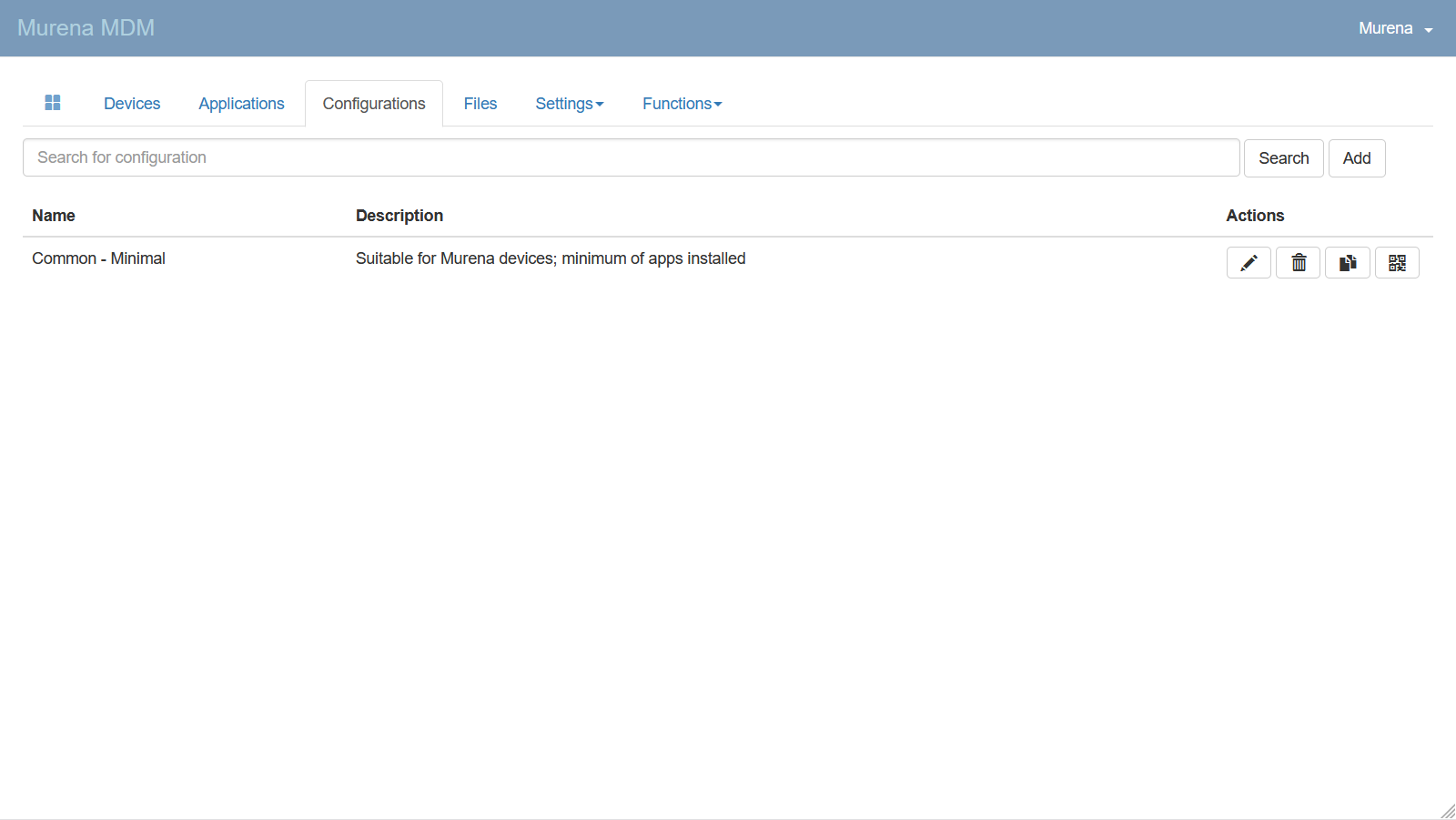
Create a configuration#
Warning
To create your configuration, you must copy the basic configuration. It contains crucial operating parameters.
Copy the Common - Minimal by clicking on the copy button ![]()
Enter a name to identify the configuration, add a description if necessary and press save.
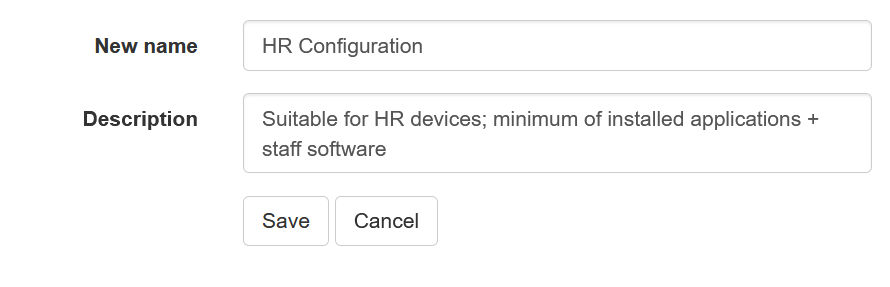
Add as many configurations as you need but always by copying Common - Minimal.
Your configurations will be selectable when you create a device.
Edit a configuration#
You can access the configuration's settings them by clicking on the edit button ![]() .
.
Common settings#
| Field | Description |
|---|---|
| Name | Enter a name to identify this configuration. |
| Description | Enter an optional description for this configuration. |
| Unlock password | Set a password required on the device to access or modify MDM-protected settings. This setting does not apply to murena devices in this version. |
| Location Tracking | Choose how the device location is tracked: - No active tracking ( DONOTTRACK): use third-party app location data- Track location by GPS ( GPS)- Track location by Wi‑Fi ( WIFI): Google services must be enabled. |
| Permissions for other apps | Select the default permission policy for installed apps: - Auto-grant all permissions ( GRANTALL)- Auto-grant all, ask user for location ( ASKLOCATION)- Auto-grant all, do not grant location ( DENYLOCATION)- Ask user for all permissions ( ASKALL) |
| Push notifications | Select the push notification method: - MQTT protocol ( mqttAlarm)- HTTP polling ( polling)MQTT uses TCP port 31000; ensure it is allowed on your firewall. |
| Keep‑Alive time | When MQTT is selected, set the keep-alive interval: - 1 minute (60) - 2 minutes (120) - 3 minutes (180) - 5 minutes (300) - 10 minutes (600) - 15 minutes (900) |
| GPS, Bluetooth, Wi‑Fi, Mobile data | Three-state controls (Any, Disabled, Enabled) to manage network radios. |
| Block USB storage | Prevent or allow USB storage access. |
| Manage brightness | Control screen brightness mode: - None: no change - Value: set a fixed brightness level - Auto: enable automatic brightness |
| Screen brightness | If “Value” is selected, use the slider to set the brightness level (0–255). |
| Manage screen timeout | Enable or disable screen timeout management. |
| Lock volume | Prevent changes to the device volume. |
| Manage volume | Enable or disable volume management. |
| Manage time zone | Set time zone mode: - Do not manage ( default)- Auto ( auto)- Manual ( manual) |
| System Update | Set the system update policy: - Default (0) - Immediately (1) - Scheduled (2) - Postponed (3) |
| Schedule app update | Enable or disable scheduled app updates. |
| Download content | Control update downloads: - Without limits ( UNLIMITED)- 3 attempts in mobile network ( LIMITED)- By Wi‑Fi only ( WIFI) |
| Password requirements | Define the password complexity requirement: - None ( any)- Password present ( present)- Easy (at least 6 symbols) ( easy)- Moderate (8+ symbols, letters and digits) ( moderate)- Strong (8+ characters, upper & lowercase, digits, signs) ( strong) |
| WiFi settings on connection error | Show Wi‑Fi settings screen on connection failure. |
| Background mode | This parameter must be left checked  MDM services must only be running in the background to be compatible with murena devices. MDM services must only be running in the background to be compatible with murena devices. |
| Disable screen capture | Prevent screenshots and screen recordings. |
| Autostart apps in foreground | Automatically start approved apps in the foreground on boot. |
Design settings#
These settings do not apply to murena devices.
MDM settings#
| Field | Description |
|---|---|
| Kiosk mode | When enabled, the device is locked in kiosk mode. The user cannot exit the launcher or access other apps unless explicitly allowed below. |
| MDM application | The package name of the main MDM (launcher) app that will run on the device. Type‑ahead search lets you select an installed APK by name+version. |
| Admin receiver class | The fully‑qualified Android DeviceAdminReceiver class in your launcher APK. |
| Content application | (Kiosk only) The package name of the content app to launch inside the kiosk. Disabled when kiosk mode is off. |
| WiFi SSID | Preconfigure the SSID for network enrollment via QR code. Leave empty to prompt the user on first setup. |
| WiFi password | Preconfigure the network password for enrollment. Leave empty to prompt the user on first setup. |
| WiFi security type | Select the Wi‑Fi security protocol for enrollment (only initial provisioning) |
| Other QR code entries | Any additional provisioning parameters to include in the QR code. |
| Enroll using mobile data | Allow the device to download its MDM policy over mobile data if Wi‑Fi is not available. |
| Encrypt the device storage | Enable full‑disk encryption on the device during enrollment. |
| Permissive (unlocked) mode | When enabled, the device remains unlocked and the user can exit the launcher at will. |
| Lock safe settings | Prevent changes to critical system settings (Wi‑Fi, GPS, etc.). Disabled if “Permissive mode” is active. |
| Allowed activities | List of activity class names (comma‑separated) the user may launch outside of kiosk. Disabled if “Permissive mode” is active. |
| Restrictions | Android user restrictions to apply. |
| New server URL | URL of a replacement MDM server. Used when migrating devices to a new backend. |
| QR code URL | Once the configuration is saved (and both MDM application and AdminReceiver are set), this displays a unique provisioning URL. Scan it from the device to enroll directly into this configuration. |
Applications & Applications settings#
Application management is described in the following section: Manage applications.