Remote actions#
You can remotely execute commands on a registered device : reboot it, reset its password, lock it, or perform a factory reset.
Info
Commands may incur some delay because they are processed asynchronously.
Remote actions per device#
Navigate to the Devices tab. On the row of the device you want to manage, click the actions menu icon. From the dropdown, select Reboot, Lock, or Factory reset.
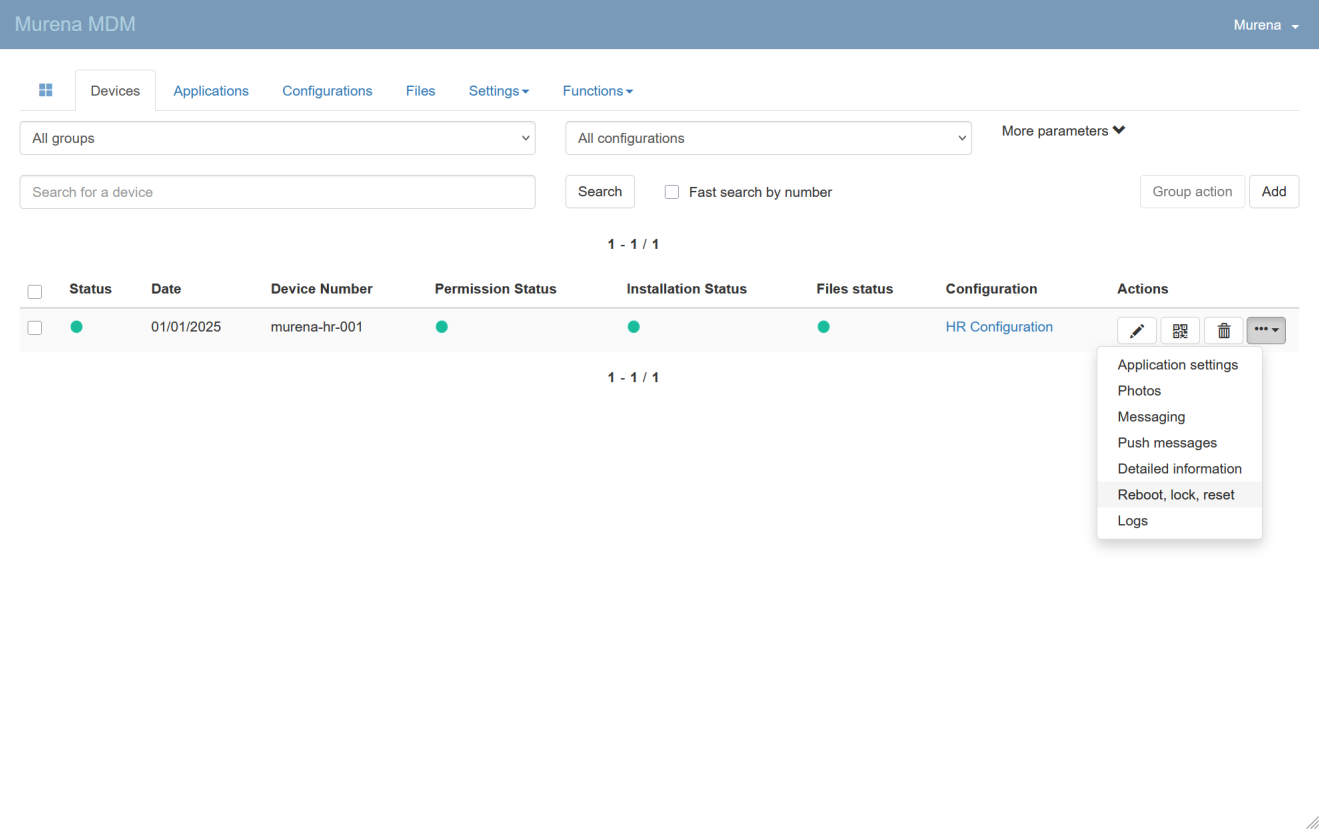
You will be taken to the Remote actions page, where you’ll see several buttons: Cancel, Reset Password, Reboot, Lock, and Factory reset.
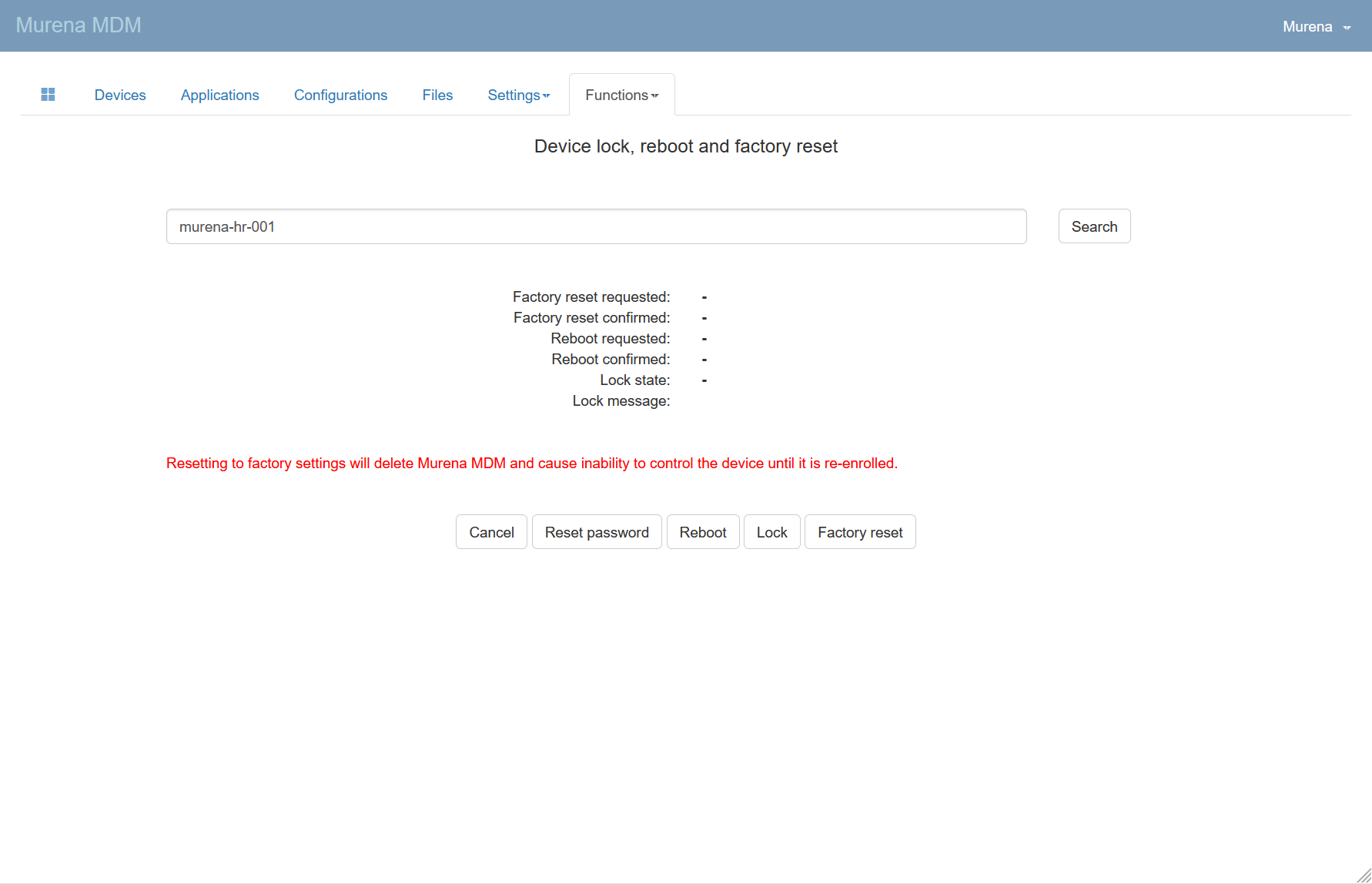
Cancel#
Returns you to the previous page.
Reset Password#
This option is currently not supported. It would reset the device's administrator password, a feature not yet available in Murena MDM.
Reboot#
Rebooting the device is not currently supported in Murena MDM.
Lock#
Click Lock to open a form where you can optionally enter a message to display on the device.
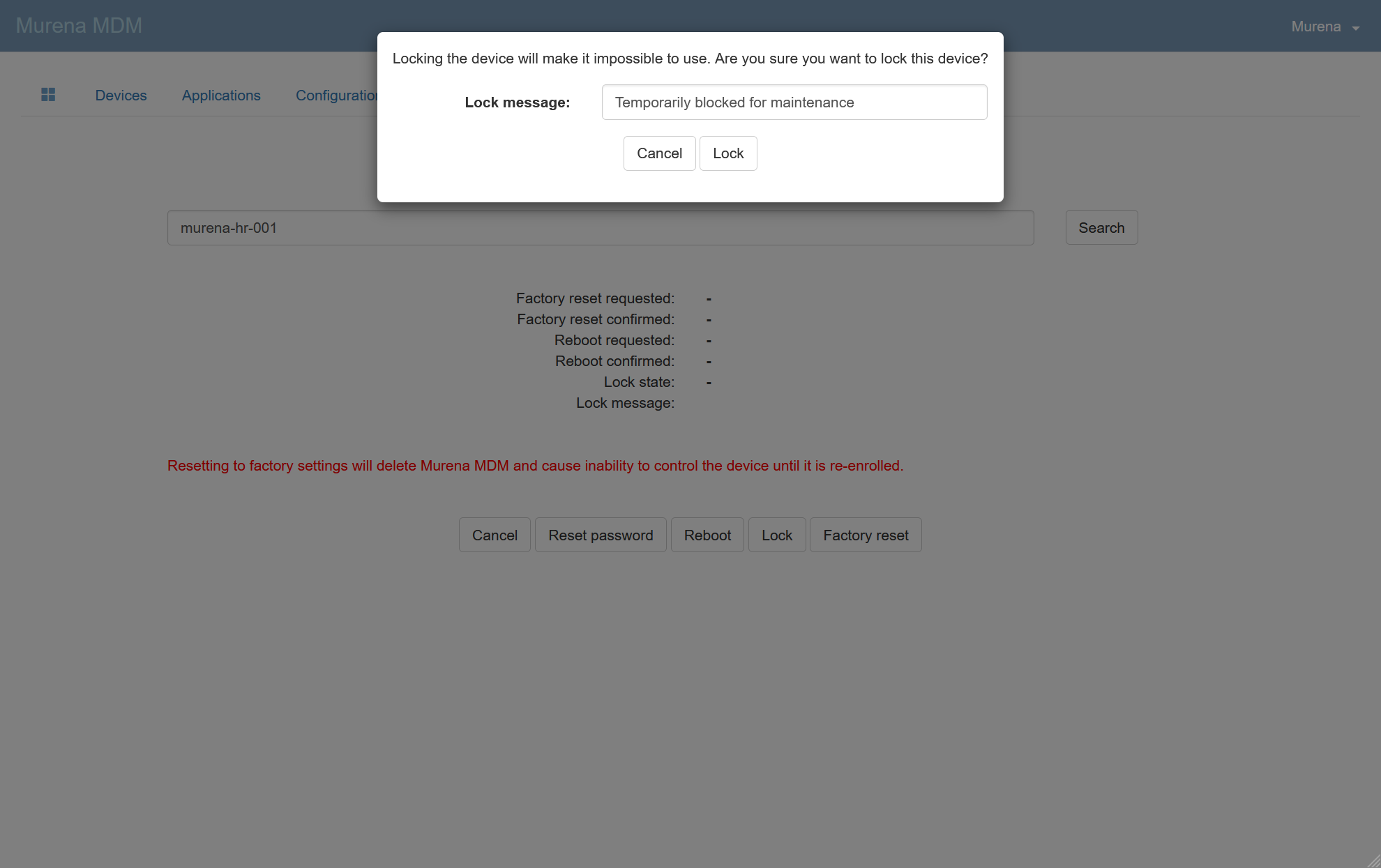
The device will be locked at the next synchronization. This may take a few minutes.
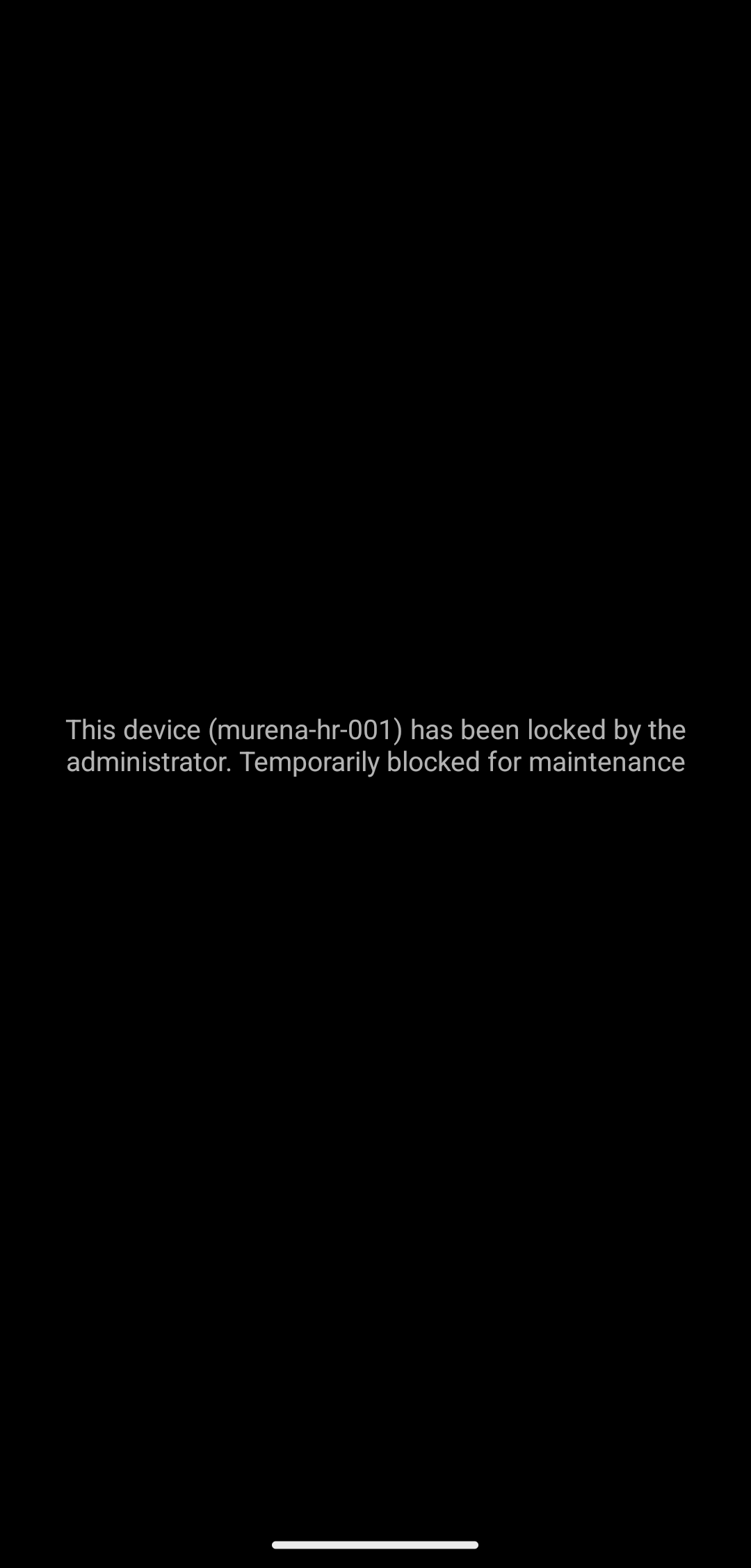
To unlock the device, click Unlock on the same page.
Factory reset#
Danger
Clicking this button will restore the device to its original factory state, erasing all data, settings, and applications previously stored on the device. This action will delete the Murena MDM app and prevent you from managing the device until it is re-enrolled.
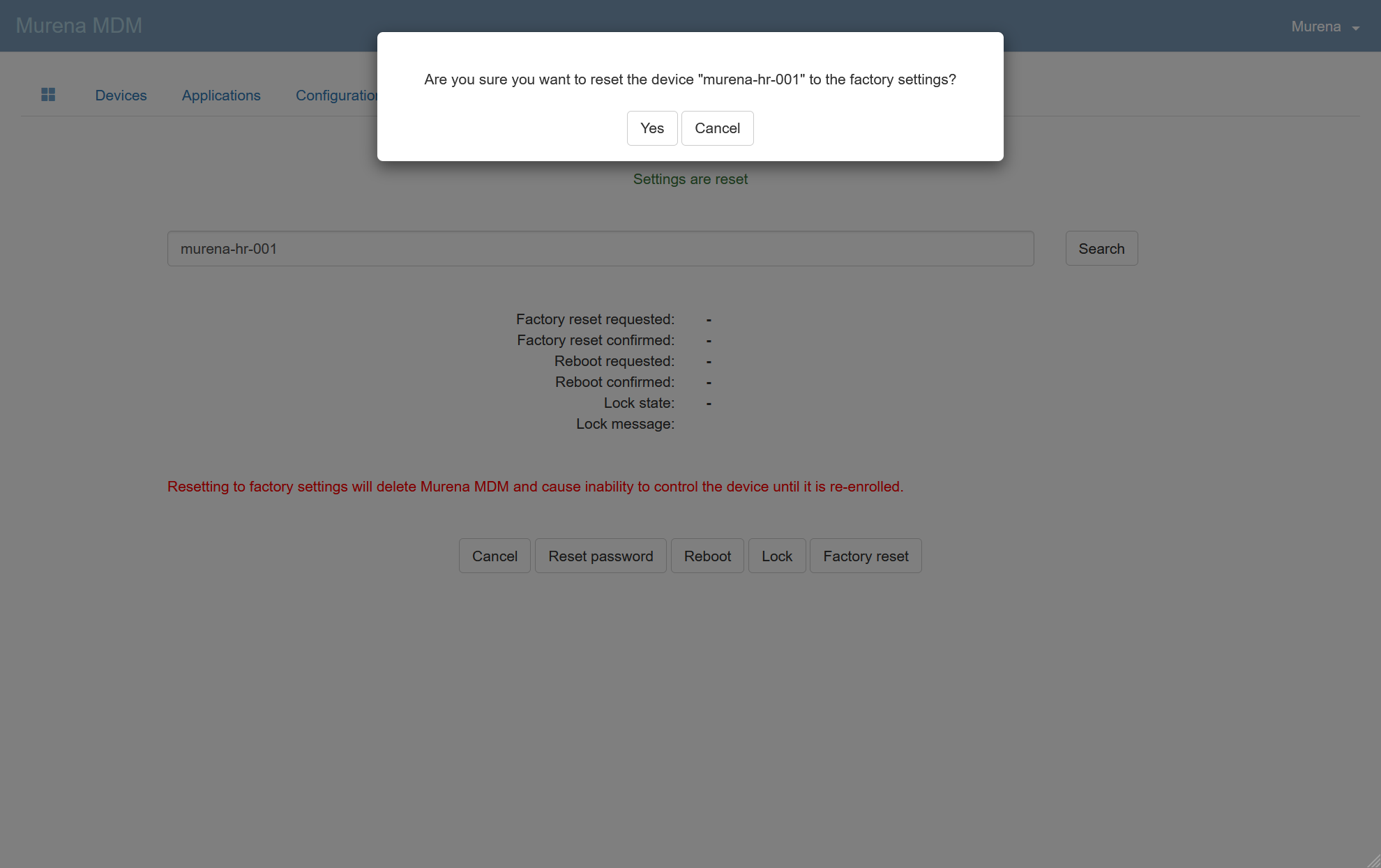
Remote actions per group of devices#
Push Messages#
You can perform remote actions by sending push messages to a group of devices. To access the Push Message page, go to Functions > Push message.
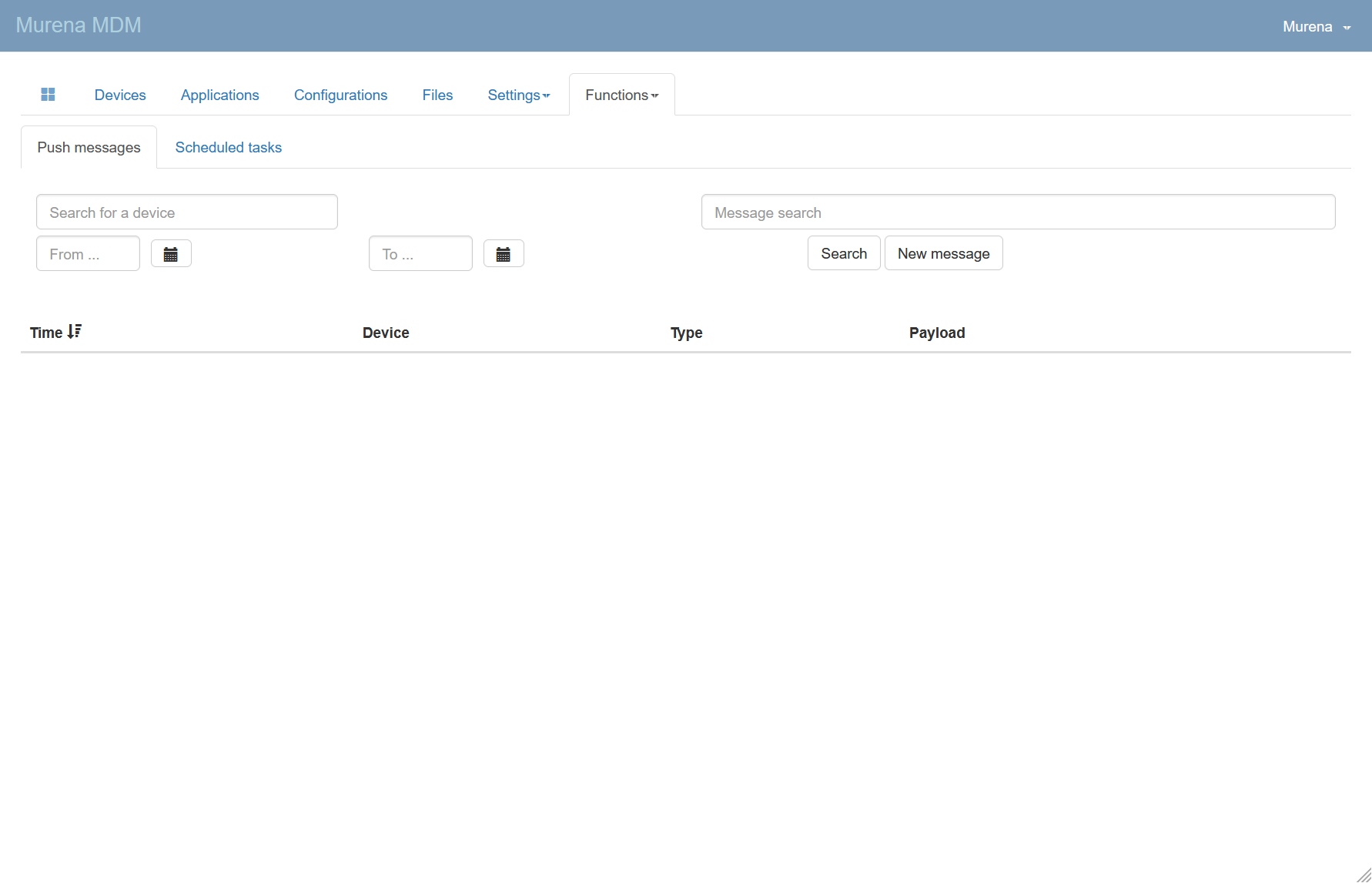
Once you're here, click New message.
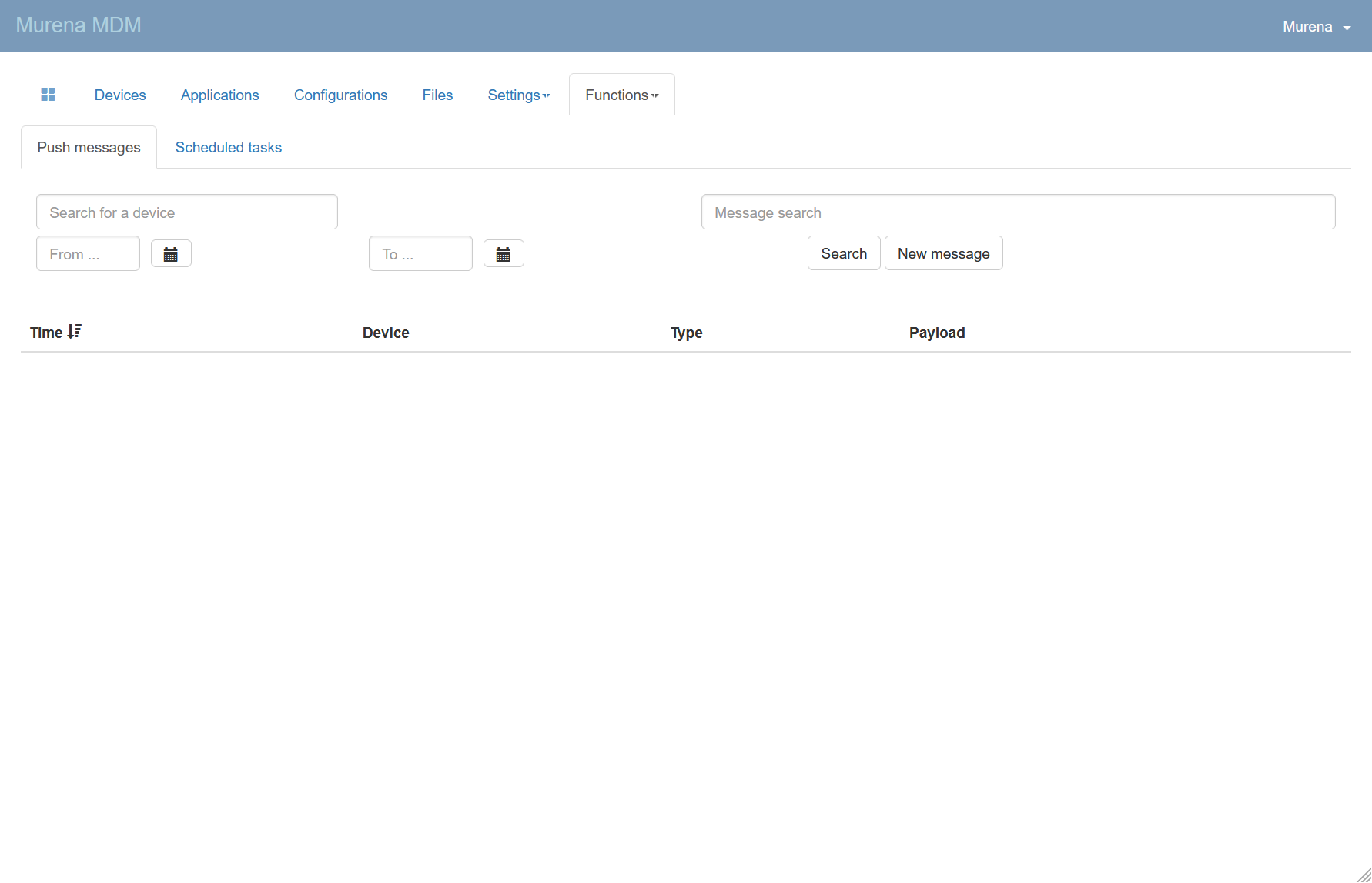
This opens a form:
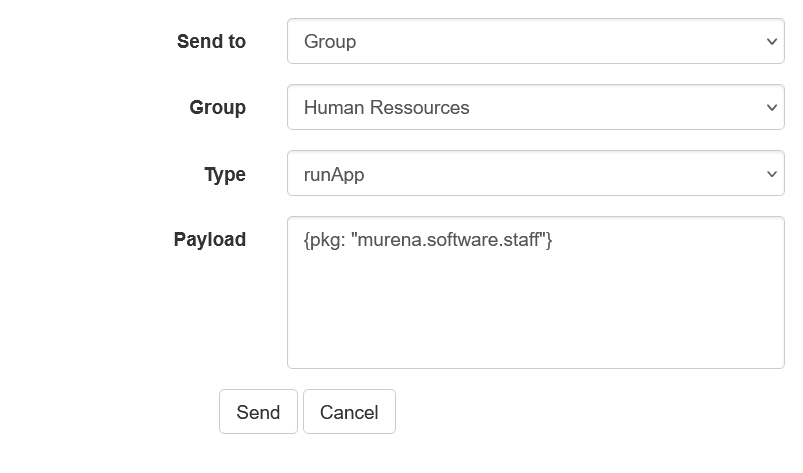
| Field | Description |
|---|---|
| Sent to | Specify a target: a specific device, a group of devices, or all configurations linked to devices. |
| Device, Group, Configuration | Depending on the Sent to selection, specify the relevant fleet of devices. |
| Type | Type of message to send. Details below. |
| Payload | Additional information required for the selected message type. |
The following message types are available:
| Type | Description | Payload |
|---|---|---|
| configUpdated | Notify the device about the configuration update | |
| runApp | App you wish to force open on the device | {pkg: "app.package.id"} : replace app.package.id with your application package ID |
| uninstallApp | App you wish to force to uninstall on the device (cannot be native application) | {pkg: "app.package.id"} : replace app.package.id with your application package ID |
| deleteFile | Delete a file (the path is relative to the external storage) | {path: "/path/to/file"} : replace /path/to/file with the path to the file you wish to delete on the device |
| deleteDir | Delete a directory recursively | {path: "/path/to/dir"} : replace /path/to/dir with the directory you wish to delete. For example, {path: "/download"} deletes the Download folder. |
| purgeDir | Delete all files in the directory (optionally include subdirectories). | {path: "/path/to/dir", recursive: "1"} : replace /path/to/dir with the directory you wish to delete. For example, {path: "/download", recursive: "1"} deletes all files in the Download folder. |
| permissiveMode | Temporarily turn on permissive mode (stop blocking operations on the device). | |
| intent | An intent is an abstract description of an operation to be performed, most commonly used to launch activities. See the Android documentation. | {action: "android.intent.action.VIEW", data: "https://h-mdm.com"} specifies the intent action and associated data; for example, this opens the URL on the device. |
| runCommand | Run a specific shell command on the device. Some commands may not work. | {command: "shell command"} |
| reboot | not supported yet | |
| exitKiosk | not implemented in Murena MDM | |
| clearDownloadHistory | This command must be sent if the app is not being downloaded due to repeating errors on a mobile network | |
| grantPermissions | Grant runtime permissions to the specified package. | {pkg: "app.package.id"} |
| (custom) | Specify a custom type a payload (this could be used to test third-party applications) |
Scheduled Tasks#
Refer to the Push Message section above before scheduling tasks. Use this section to send messages according to a set schedule.
To schedule a task, go to Functions > Push message > Scheduled Tasks.
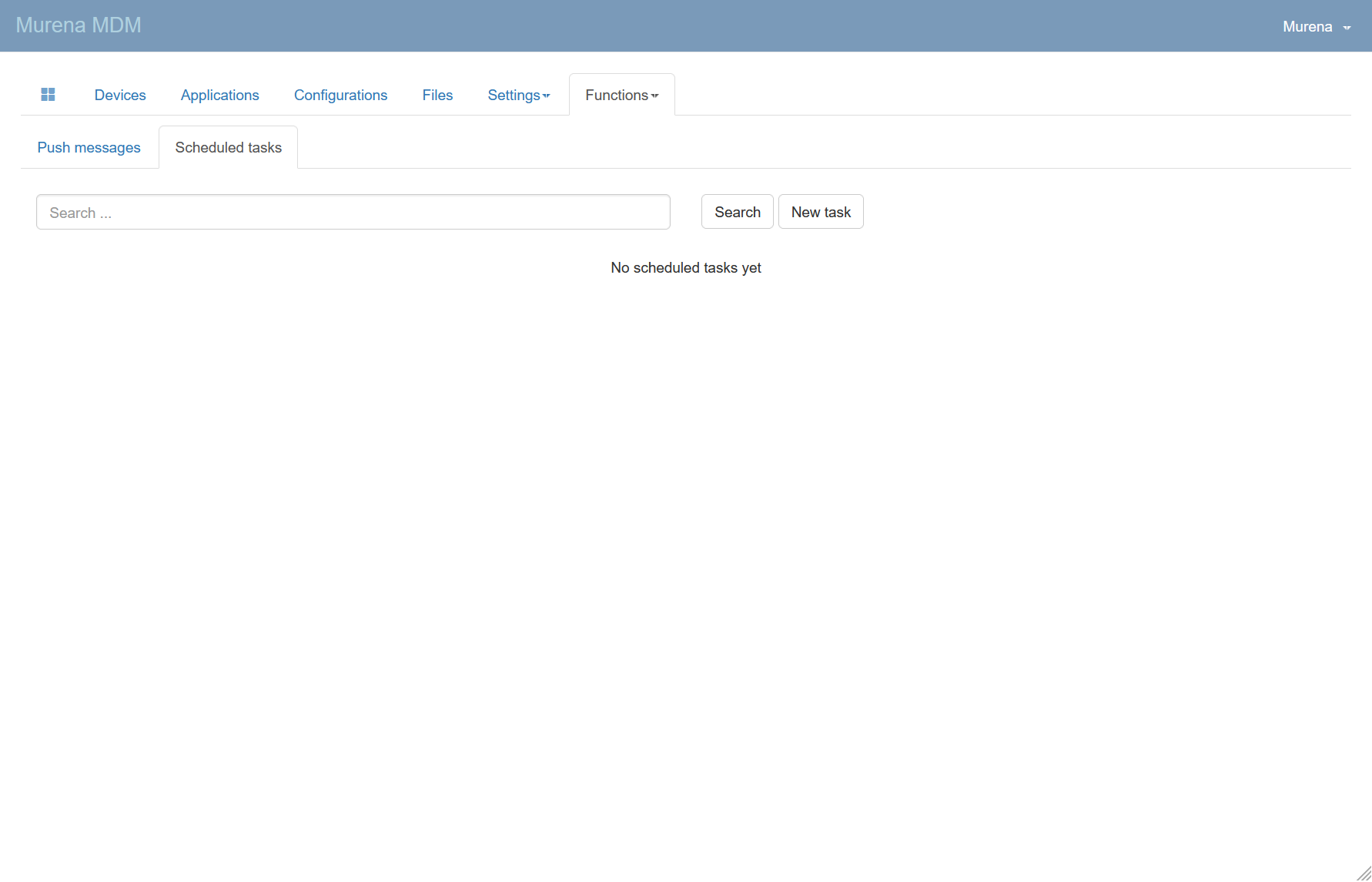
Click New Task to open a form similar to the New Push Message form.
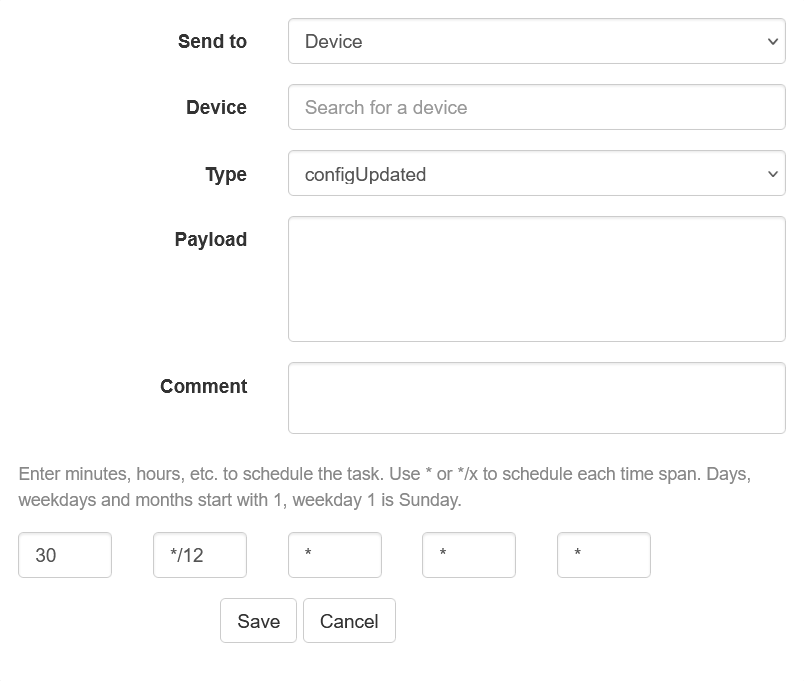
There are two additional fields:
| Field | Description |
|---|---|
| Comment | Optional additional comment to describe your task, visible in the scheduled tasks list. |
| Schedule | Use the five fields to define a cron schedule expression. For example, */15 * * * * runs every 15 minutes. See more about cron schedule expressions on cron-checker.com. |